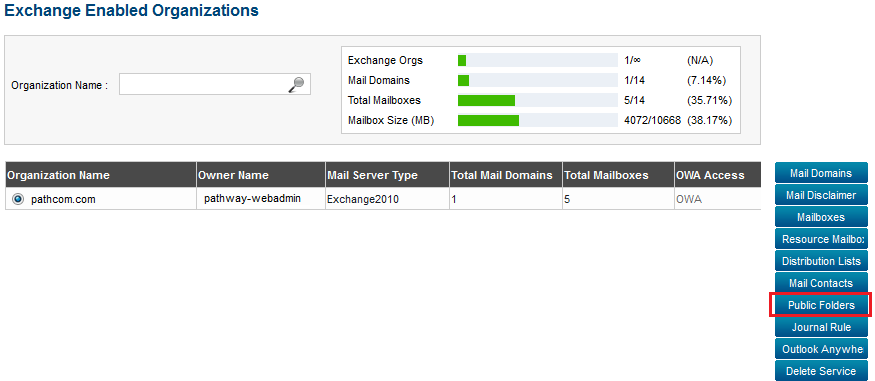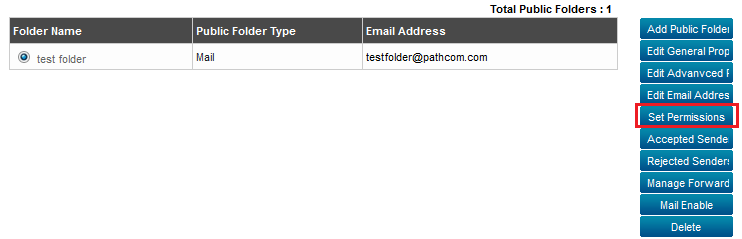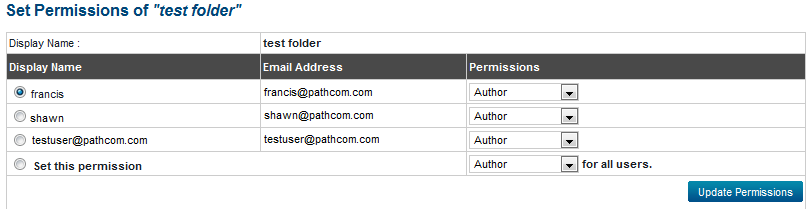Setting public folder permissions
Your guide to pathway services
Administrators are able to set permissions for public folders.
To set permissions for a public folder:
From the Exchange Enabled Organizations page:
(Click here for instructions on how to get to this page)
- Select an organization from the list.
- Click Public Folders.
- Select one of the public folders from the list.
- Click Set permissions.
- From the Permissions dropdown list, select what permissions you would like to set for each individual user.
- If you would like to provide the same permissions to all of the listed users, click the Set this permission checkbox, and then select a permission type from the Permissions dropdown list.
- Click Update Permissions.