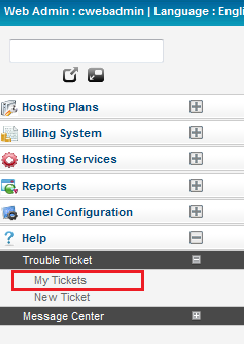Difference between revisions of "Managing your tickets"
Your guide to pathway services
| Line 21: | Line 21: | ||
<ol start="3"> | <ol start="3"> | ||
<li>Search for ''"My Tickets''"''.''</li> | <li>Search for ''"My Tickets''"''.''</li> | ||
| − | Select '''My Tickets''' from the search results.</li> | + | <li>Select '''My Tickets''' from the search results.</li> |
</ol> | </ol> | ||
| − | [[File:Search my tickets exchange.png|none]] | + | [[File:Search my tickets exchange.png|none|Search my tickets exchange.png]] |
| + | |||
| + | |||
| + | |||
| + | <span style="color:#0000cd">Scroll down to the'''Manage Your Tickets page '''section.</span> | ||
| + | |||
| + | |||
| + | |||
| + | Option 2: | ||
| + | |||
| + | #Log in to the MyExchange Hosting Controller. | ||
| + | #From the side menu, locate the '''Help '''pane and click the '''+ ''' (expand) icon to expand the pane (if the pane is not already expanded by default). | ||
| + | #Click the '''+ '''(expand) icon to expand the '''Trouble Ticket '''pane (if the pane is not already expanded by default). | ||
| + | #Click '''My Tickets'''. | ||
| + | |||
| + | |||
| + | |||
| + | [[File:My tickets sidebar exchange.png|none]] | ||
Revision as of 16:44, 24 April 2014
Users experiencing technical issues have the ability to manage their support request tickets within the MyExchange Hosting Controller.
To manage your support tickets choose one of the following options:
Options
Option 1:
- Log in to the MyExchange Hosting Controller.
- Locate the search bar.
- Search for "My Tickets".
- Select My Tickets from the search results.
Scroll down to theManage Your Tickets page section.
Option 2:
- Log in to the MyExchange Hosting Controller.
- From the side menu, locate the Help pane and click the + (expand) icon to expand the pane (if the pane is not already expanded by default).
- Click the + (expand) icon to expand the Trouble Ticket pane (if the pane is not already expanded by default).
- Click My Tickets.