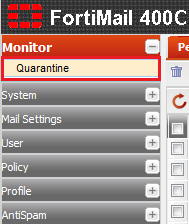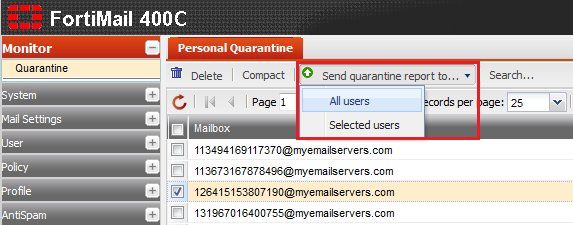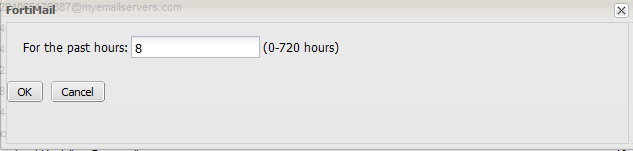Difference between revisions of "Sending personal quarantine reports"
Your guide to pathway services
(Created page with "Administrators have the ability to send quarantine reports either for all of the personal quarantines for a domain for specific personal quarantines if preferred. To send p...") |
|||
| Line 18: | Line 18: | ||
<ol start="4"> | <ol start="4"> | ||
<li>Select a user from the list. (Hold down the Ctrl button to select multiple users).</li> | <li>Select a user from the list. (Hold down the Ctrl button to select multiple users).</li> | ||
| − | Click the Send Quarantine Report to... dropdown button.<li>Click '''All users '''if you would like to send a report for all users, or click '''Selected users''' if you would only like to send reports for the users that have been selected.</li> | + | <li>Click the '''Send Quarantine Report to...''' dropdown button.</li> |
| + | <li>Click '''All users '''if you would like to send a report for all users, or click '''Selected users''' if you would only like to send reports for the users that have been selected.</li> | ||
</ol> | </ol> | ||
| Line 24: | Line 25: | ||
| − | <ol start=" | + | <ol start="7"> |
| − | <li>In the '''For the past hours '''field, specific the timeframe | + | <li>In the '''For the past hours '''field, specific the timeframe (in hours) that you want the report to cover.</li> |
<li>Click '''OK'''.</li> | <li>Click '''OK'''.</li> | ||
</ol> | </ol> | ||
| − | [[File:Fortimail set timeframe for quarantine report.png|none]] | + | <br/>[[File:Fortimail set timeframe for quarantine report.png|none|Fortimail set timeframe for quarantine report.png]] |
Revision as of 09:57, 29 May 2014
Administrators have the ability to send quarantine reports either for all of the personal quarantines for a domain for specific personal quarantines if preferred.
To send personal quarantine reports:
- Log in to FortiMail.
- Expand the Monitor pane.
- Click Quarantine.
- Select a user from the list. (Hold down the Ctrl button to select multiple users).
- Click the Send Quarantine Report to... dropdown button.
- Click All users if you would like to send a report for all users, or click Selected users if you would only like to send reports for the users that have been selected.
- In the For the past hours field, specific the timeframe (in hours) that you want the report to cover.
- Click OK.