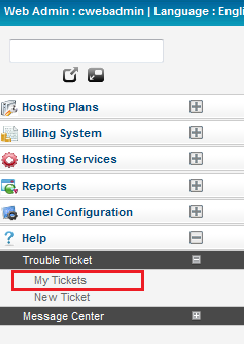Difference between revisions of "Managing your tickets"
Your guide to pathway services
m (Protected "Managing your tickets" ([Edit=Allow only administrators] (indefinite) [Move=Allow only administrators] (indefinite)) [cascading]) |
|||
| Line 54: | Line 54: | ||
<br/>When you arrive at the '''Manage Your Tickets''' page you can search for tickets, view tickets, close tickets, and delete tickets. | <br/>When you arrive at the '''Manage Your Tickets''' page you can search for tickets, view tickets, close tickets, and delete tickets. | ||
| + | |||
| + | |||
| + | |||
| + | === '''Searching for existing tickets'''<br/> === | ||
| + | <br/> === | ||
| + | From the '''Manage Your Tickets '''page: | ||
| + | |||
| + | |||
| + | |||
| + | #Click the expand icon (beside the search bar) to broaden your search criteria. | ||
| + | |||
| + | |||
| + | |||
| + | |||
| + | |||
| + | #In the '''Ticket Number '''search field, enter the ticket number if you know it. | ||
| + | #In the '''Subject''' field, enter the ticket subject. | ||
| + | #From the '''Category Name''' dropdown list, select the category that the ticket falls under. | ||
| + | #From the '''Status '''dropdown list, select the ticket status. | ||
| + | # | ||
| + | |||
| + | |||
| + | |||
| + | |||
| + | |||
| + | |||
| + | |||
| + | |||
| + | <br/> === | ||
| + | |||
| + | === '''Viewing existing tickets'''<br/> === | ||
| + | |||
| + | |||
| + | === <br/> === | ||
| + | |||
| + | |||
| + | === '''Closing an existing ticket'''<br/> === | ||
| + | |||
| + | === '''Deleting an exisiting ticket'''<br/> === | ||
| + | |||
| + | === <br/> === | ||
Revision as of 08:56, 25 April 2014
Users experiencing technical issues have the ability to manage their support request tickets within the MyExchange Hosting Controller.
To manage your support tickets choose one of the following options:
Contents |
Options
Option 1:
- Log in to the MyExchange Hosting Controller.
- Locate the search bar.
- Search for "My Tickets".
- Select My Tickets from the search results.
Scroll down to theManage Your Tickets page section.
Option 2:
- Log in to the MyExchange Hosting Controller.
- From the side menu, locate the Help pane and click the + (expand) icon to expand the pane (if the pane is not already expanded by default).
- Click the + (expand) icon to expand the Trouble Ticket pane (if the pane is not already expanded by default).
- Click My Tickets.
Scroll down to the Manage Your Tickets page section.
Manage Your Tickets page
When you arrive at the Manage Your Tickets page you can search for tickets, view tickets, close tickets, and delete tickets.
Searching for existing tickets
===
From the Manage Your Tickets page:
- Click the expand icon (beside the search bar) to broaden your search criteria.
- In the Ticket Number search field, enter the ticket number if you know it.
- In the Subject field, enter the ticket subject.
- From the Category Name dropdown list, select the category that the ticket falls under.
- From the Status dropdown list, select the ticket status.
===