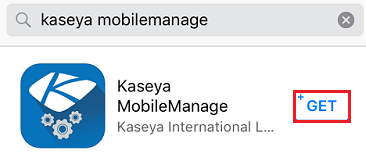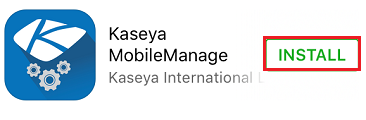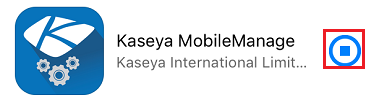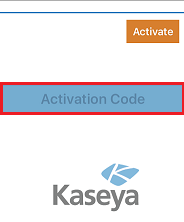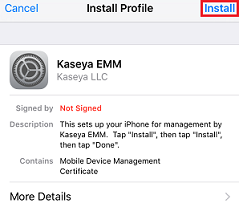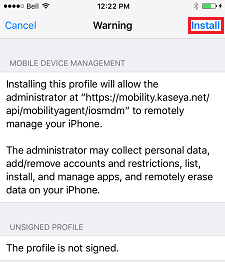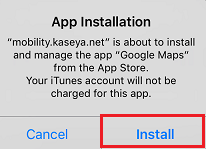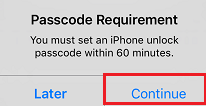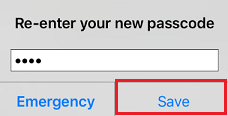MySmartOffice - Installing Kaseya MobileManage on an iPhone
Your guide to pathway services
Revision as of 16:31, 6 January 2016 by Pathway Admin (Talk | contribs)
- From your iPhone, go to the App store.
- Search for and select Kaseya MobileManage.
- Click the download icon.
- Click Get and allow the app to install.
- Open the app.
- You will be emailed an activation code for your phone. Check your email and then enter the activation code in the Activation Code field.
- Click Activate.
- Review the information on the Install Profile screen, and then click Install.
- Review the information on the Warning screen, and then click Install.
- Click Done.
- Review the information in the App Installation window and then click Install.
- If you do not have a passcode enabled you will be prompted to add one. Click Continue.
- Enter your password, re-enter it when prompted, and then click Save to confirm.
Kaseya MobileManage is now installed.