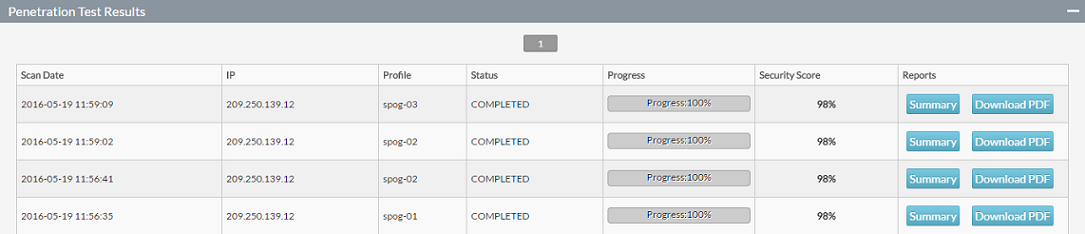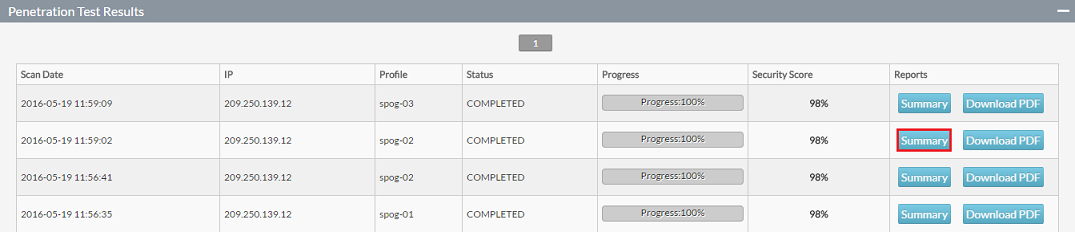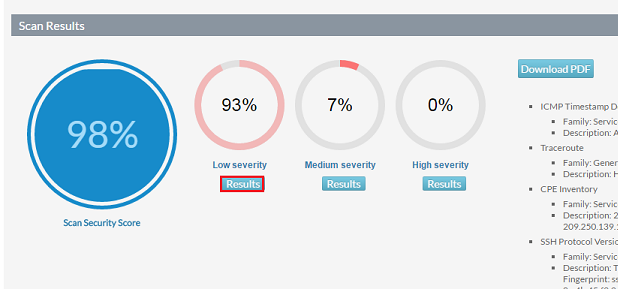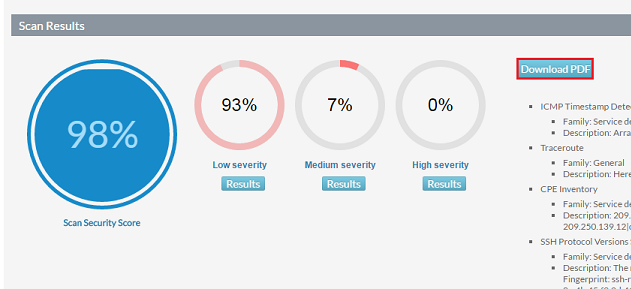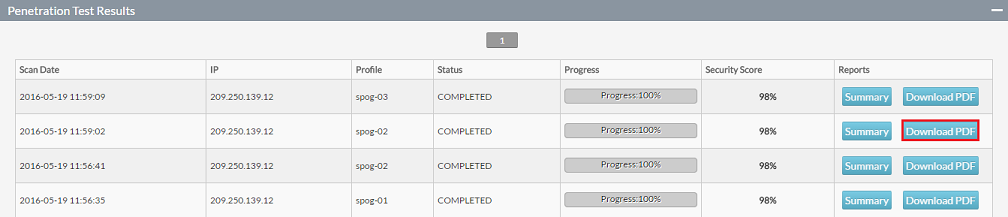Viewing your Penetration Test Results
Your guide to pathway services
Revision as of 16:09, 20 May 2016 by Pathway Admin (Talk | contribs)
After a PenTest scan has completed, you are able to view a summary of your scan results. You can also download a PDF report to review at your leisure.
To view your PenTest results:
- If you have not run a PenTest scan yet, please perform the steps outlined on the Performing a scan page. Proceed to step 2 if you have performed a scan.
- Log in to OnePath.
- Go to the PenTest app.
- Scroll down to the Scan IP pane. (Expand the pane if necessary.)
- Scroll down to the Penetration Test Results pane. (Expand the pane if necessary.)
Your results will be displayed.
Accessing your scan result summary
- Locate the result you would like to view, and then click the Summary button that appears in the same row as those results.
A Scan Results section will appear, and your summary will be displayed.
- Click any of the Results buttons to view an expanded summary.
- Click Download PDF to view your entire penetration test scan results report.
Your report will open in a new tab in your browser. Download your report and view it at your leisure.
Download a PDF of your Penetration Test Results
- Locate the result you would like to view, and then click the Download PDF button that appears in the same row as those results.