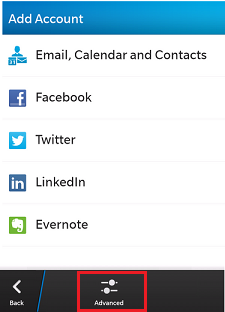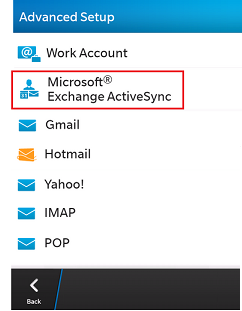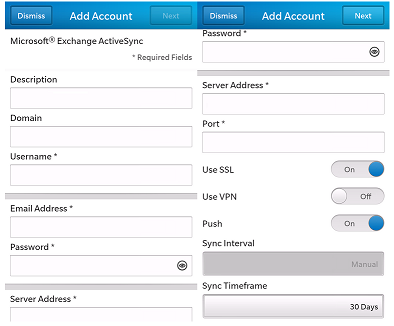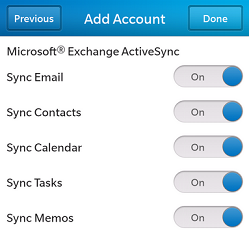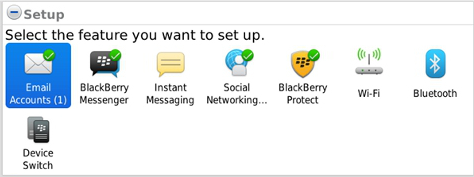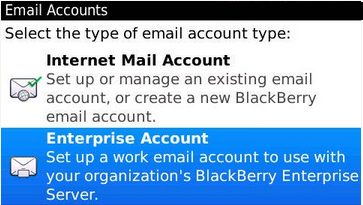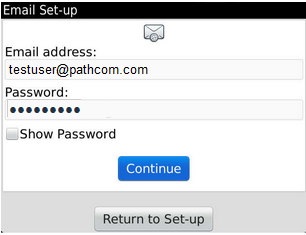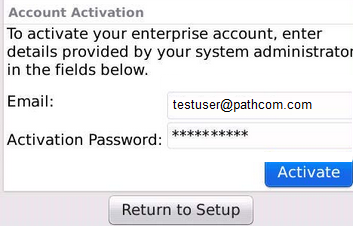Setting up MyExchange on your BlackBerry
Your guide to pathway services
Revision as of 16:29, 10 June 2014 by Pathway Admin (Talk | contribs)
Pathway MyExchange customers have the ability to install MyExchange on their BlackBerry
BlackBerry 10 os
To setup MyExchange on your BlackBerry 10 device:
- Go to Setup.
- Select Accounts (or Email Accounts depending on your version of BlackBerry).
- Select Advanced.
- Select Microsoft Exchange ActiveSync.
- Fill in all the necessary fields.
- Click Next.
- Apply sync options and then click Done.
BlackBerry 7 os
To setup MyExchange on your BlackBerry 7 device:
- Click Setup.
- Click Email Accounts.
- Click Enterprise Account.
- Fill in the Email Address and Password fields.
- Click Continue (Or Activate depending on your version of BlackBerry).
- Your BlackBerry will now verify your account information. If prompted to provide a server address, click the menu key and select Show server address.
- Click Activate.
BlackBerry 6 os
To setup MyExchange on your BlackBerry 7 device:
- Click Setup.
- Click Email Accounts.
- Click Enterprise Account.
- Fill in the Email Address and Password fields.
- Click Continue (Or Activate depending on your version of BlackBerry).
- Your BlackBerry will now verify your account information. If prompted to provide a server address, click the menu key and select Show Server Address.
- Click Activate.