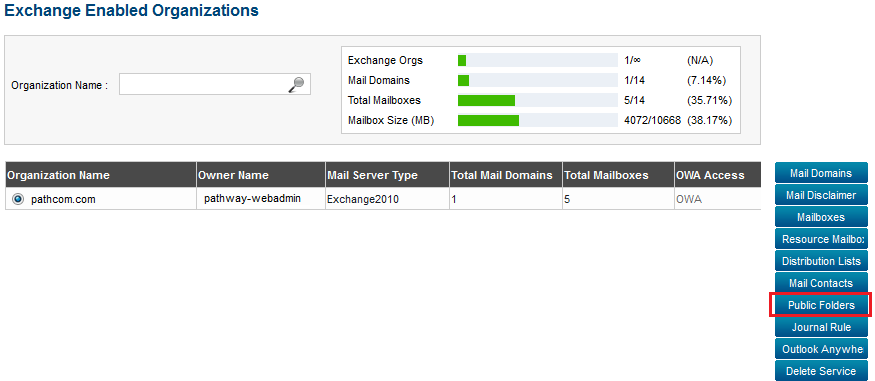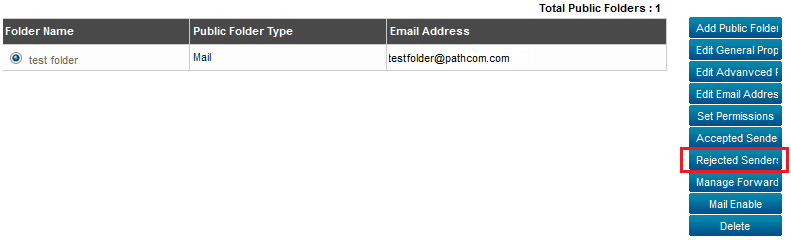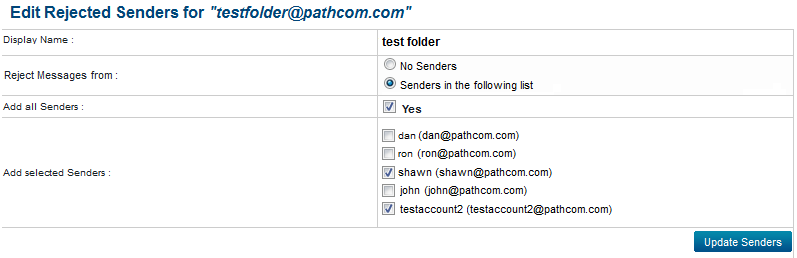Editing the rejected sender settings for a public folder
Your guide to pathway services
Revision as of 10:28, 12 June 2014 by Pathway Admin (Talk | contribs)
Administrators are able to block messages from certain senders.
To edit the rejected senders for a selected public folder:
From the Exchange Enabled Organizations page:
(Click here for instructions on how to get to this page)
- Select an organization from the list.
- Click Public Folders.
- Select one of the public folders from the list.
- Click Rejected Senders.
To accept all messages:
- Select the No Senders checkbox.
- Click Update Senders.
To reject messages from only selected senders:
- Select the Senders in the following list. checkbox
- If you would like to reject messages from all of the listed senders, select the Yes checkbox.
- If you would like to reject messages from only some of the listed senders, select the checkbox beside the desired sender.
- Click Update Senders.