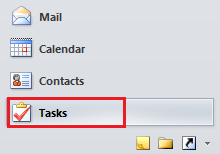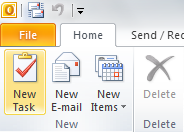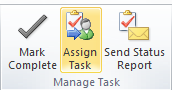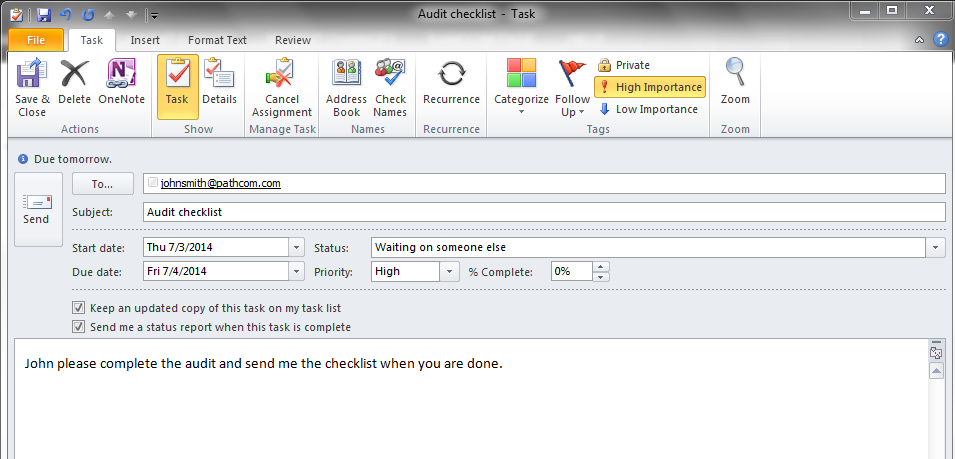Assign an Outlook task to a contact
Your guide to pathway services
Users can assign tasks to other contacts.
To assign a task:
- Open Outlook.
- Click Tasks.
- Click New Task.
- Click Assign Task.
- In the To... field, enter the email addresses of the contacts that you would like to assign the task to.
- In the Subject field, enter a task subject.
- From the Start date dropdown list, select the start date for the task.
- From the Status dropdown list, select the current status of the task.
- From the Due date dropdown list, select the due date for the task.
- From the Priority dropdown list, select the task priority.
- From the % Complete dropdown list, select or type the task completion percentage to date.
- If you would like this task to be displayed on your tasklist, select the Keep an updated copy of this task on my task list checkbox.
- If you would like to receive a status report, select the Send me a status report when this task is complete checkbox.
- Click Send.