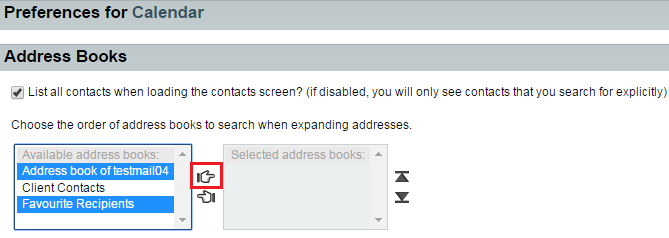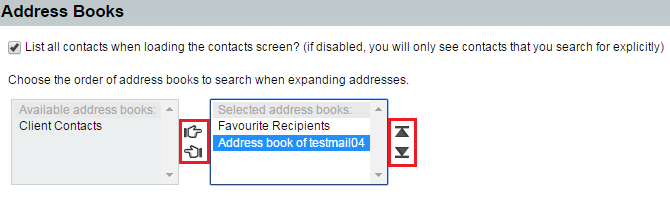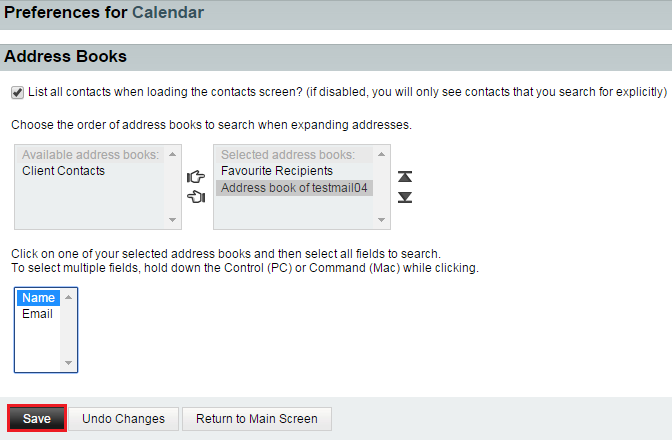Changing your address book calendar preferences in EasyMail
Your guide to pathway services
Users are able to select the address books that their calendars will use for adding and searching for email addresses.
To change your address book calendar settings:
- Log in to EasyMail.
- Place your cursor over the settings icon.
- Go to Preferences > Calendar.
- Click Address Books.
- If you would like to List all contacts when loading the contacts screen, select the checkbox.
- From the Available address books list, select an address book (Ctrl + click to select more than one address book), and then click the right-hand icon to move the address book to the Selected address books list.
- Use the arrow and hand icons to re-arrange, select, and de-select the address books that are to be used.
- Select an address book from the Selected address books list (Ctrl + click to select more than one address book).
- Select the fields that you would like to search for within the address book(s). (Ctrl + click to select more than one field).
- Click Save.
- When you are finished, click Return to Main Screen.