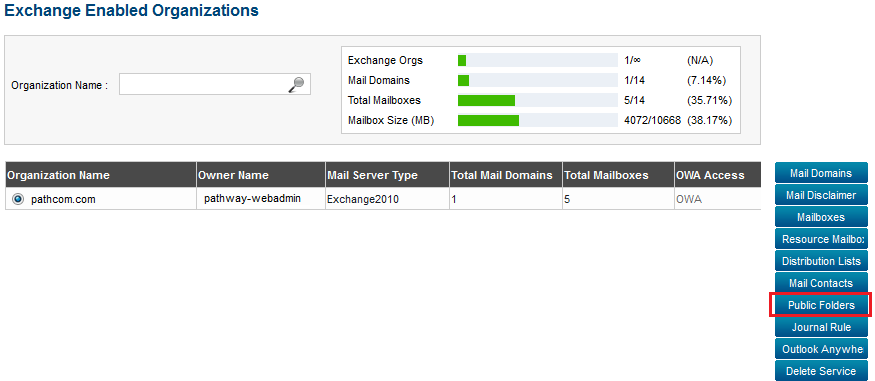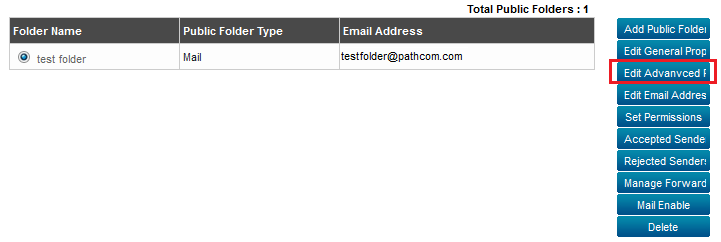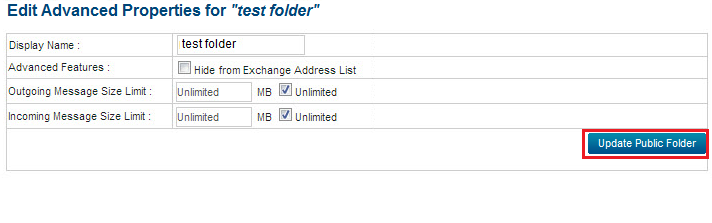Editing the advanced properties of a public folder
Your guide to pathway services
Administrators are able to edit the advanced properties for public folders.
To edit the advanced properties of a public folder:
From the Exchange Enabled Organizations page:
(Click here for instructions on how to get to this page)
- Select an organization from the list.
- Click Public Folders.
- Select one of the public folders from the list.
- Click Edit Advanced Properties.
- In the Display Name field, enter a display name for the public folder.
- If you would like to keep the folder hidden, select the Hide from Exchange Address List checkbox.
- In the Outgoing Message Size Limit field, set a size limit in MB.
- In the Incoming Message Size Limit field, set a size limit in MB.
- Click Update Folder.