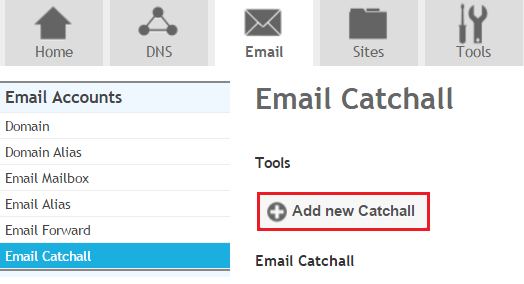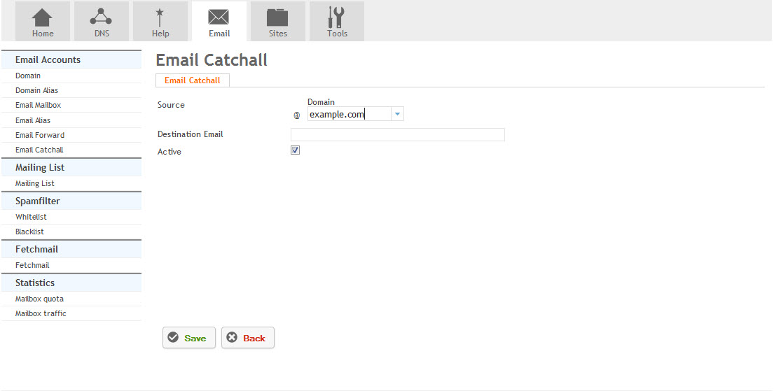Setting up Email Catchall
Your guide to pathway services
When Email Catchall is set up, email messages addressed to misaddressed or misspelled email addresses will be sent to a catchall inbox rather than being returned to the sender.
To add an email catchall:
- Click on the Email tab.
- Locate Email Accounts.
- Click Email Catchall.
- Click Add new Catchall.
When you arrive at the Email Catchall page:
- From the Source dropdown list, select the source domain. (All misaddressed or misspelled email messages using this domain will be sent to the email catchall address.)
- In the Destination Email field, enter the email catchall address.
- Select the Active checkbox to activate the email catchall address. To deactivate the email catchall address unselect the checkbox.
- Click Save.