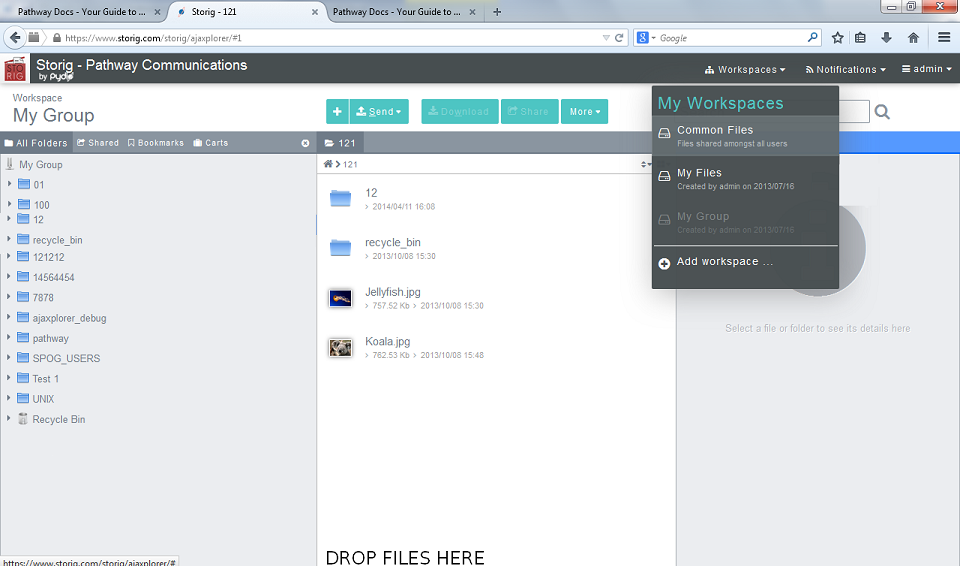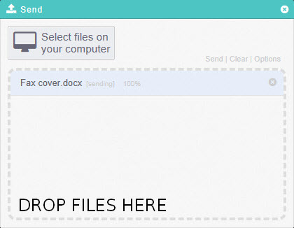Difference between revisions of "Adding files to the Common Files Workspace"
Your guide to pathway services
(Created page with "The '''Common Files''' workspace is public workspace where users can share files. Files in this workspace can be restricted using read only access. To get to the '''Common ...") |
m (Protected "Adding files to the Common Files Workspace" ([Edit=Allow only administrators] (indefinite) [Move=Allow only administrators] (indefinite)) [cascading]) |
Latest revision as of 15:45, 5 June 2014
The Common Files workspace is public workspace where users can share files. Files in this workspace can be restricted using read only access.
To get to the Common Files workspace:
- Place your cursor over the Workspace tab.
- Click Common Files.
To add files into the Common Files workspace:
- Drag a file from any folder in your computer and drop the file into the Common Files workspace.
The progress of your file transfer is displayed.
OR
- Place your cursor over the Send tab.
- Click From computer.
- Double-click Select files on your computer.
- In the File upload pop-up window, locate and select a file to upload.