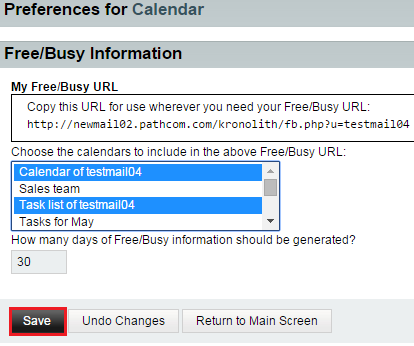Difference between revisions of "Changing your free-busy calendar preferences in EasyMail"
Your guide to pathway services
| Line 25: | Line 25: | ||
| − | [[File:EasyMail free-busy calendar info1.png|none]] | + | [[File:EasyMail free-busy calendar info1.png|none|EasyMail free-busy calendar info1.png]] |
| + | |||
| + | |||
| + | <ol start="8"> | ||
| + | <li>When you are finished, click '''Return to Main Screen'''.</li> | ||
| + | </ol> | ||
Latest revision as of 12:24, 8 July 2015
Users can set their free/busy calendar status preferences.
To change your free/busy preferences:
- Log in to EasyMail.
- Place your cursor over the settings icon.
- Go to Preferences > Calendar.
- Click Free/Busy Information.
- Select a calendar, task list, or address book from the list. Ctrl + click to select more than one item.
- Specify how many days you would like the information to be generated for.
- Click Save.
- When you are finished, click Return to Main Screen.