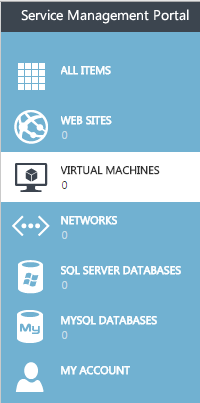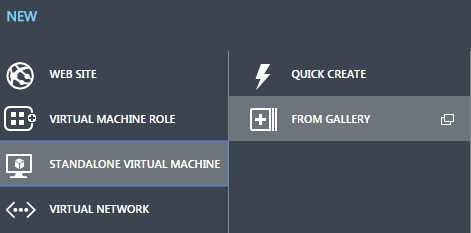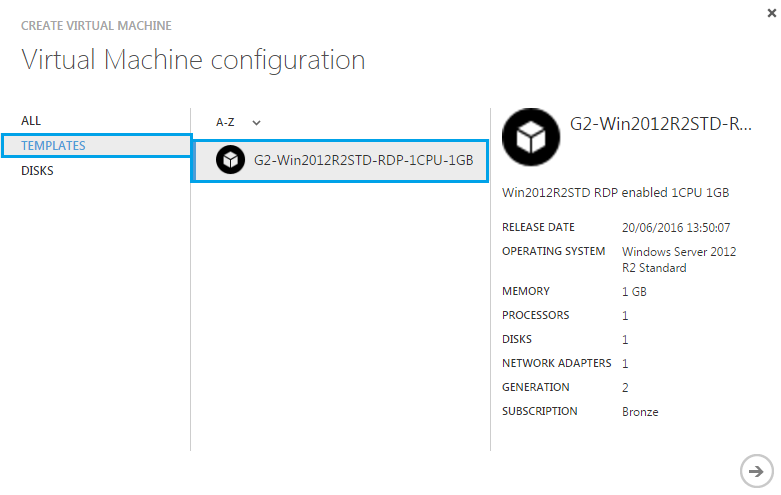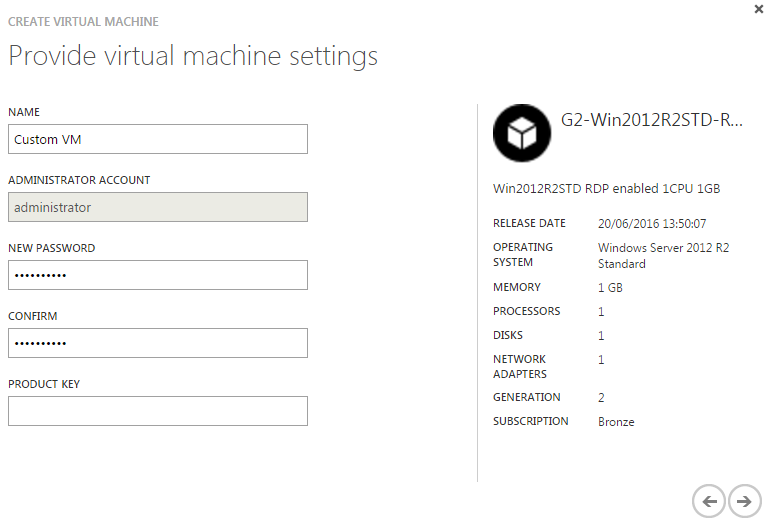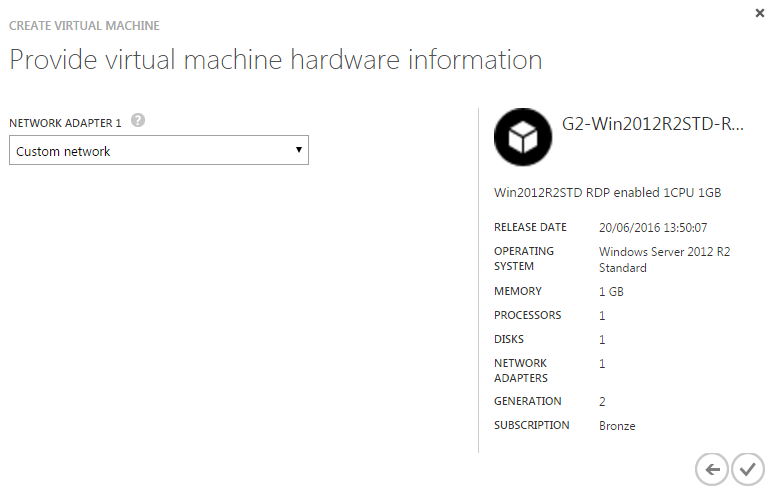Difference between revisions of "Create a virtual machine from a template in Hyper V"
Your guide to pathway services
m (Protected "Create a virtual machine from a template in Hyper V" ([Edit=Allow only administrators] (indefinite) [Move=Allow only administrators] (indefinite)) [cascading]) |
|||
| Line 25: | Line 25: | ||
<li>Click the arrow to continue. </li> | <li>Click the arrow to continue. </li> | ||
</ol> | </ol> | ||
| − | <div> </div><div>[[File:Hyper V provide virtual machine settings 1.png]]<br/></div><div><br/></div><div><br/></div>< | + | <div> </div><div>[[File:Hyper V provide virtual machine settings 1.png]]<br/></div><div><br/></div><div><br/></div><ol start="12"> |
| + | <li>Select a network from the '''NETWORK ADAPTER 1''' dropdown list.</li> | ||
| + | <li>Click the checkmark.</li> | ||
| + | </ol> | ||
| + | |||
| + | |||
| + | |||
| + | [[File:Hyper V provide virtual machine hardware info 1.png]] | ||
| + | |||
| + | |||
| + | |||
| + | Your virtual machine will be created. | ||
Latest revision as of 13:41, 30 June 2016
To create a virtual machine using a pre-configured template:
- Click VIRTUAL MACHINES.
- Click +NEW.
- Select STANDALONE VIRTUAL MACHINE to create a basic virtual machine.
- Click FROM GALLERY.
- Click TEMPLATES.
- Select a template.
- Click the arrow to continue.
- Enter a name for the virtual machine in the NAME field.
- Enter and confirm a password in the password fields.
- Leave the PRODUCT KEY field blank.
- Click the arrow to continue.
- Select a network from the NETWORK ADAPTER 1 dropdown list.
- Click the checkmark.
Your virtual machine will be created.