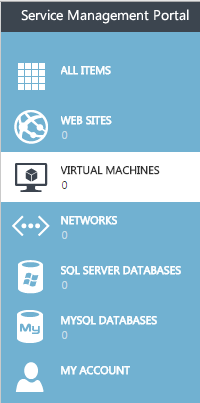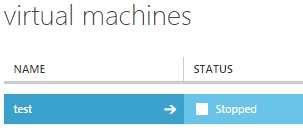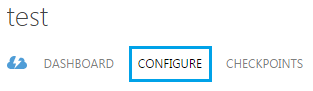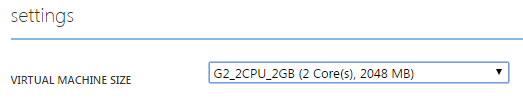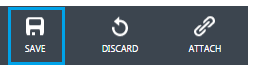Difference between revisions of "Increase the size of your virtual machine in Hyper V"
Your guide to pathway services
(Created page with "<div>As long as you stay within your plan limits, and have additional resources available, you can increase or decrease the size of your virtual machine.</div><div><br/></div>...") |
m (Protected "Increase the size of your virtual machine in Hyper V" ([Edit=Allow only administrators] (indefinite) [Move=Allow only administrators] (indefinite)) [cascading]) |
Latest revision as of 14:45, 30 June 2016
As long as you stay within your plan limits, and have additional resources available, you can increase or decrease the size of your virtual machine.
NOTE: Your virtual machine must be powered off.
To increase the size of a virtual machine:
- Click VIRTUAL MACHINES.
- Select the name of virtual machine that you would like to attach a disk to.
- Click CONFIGURE.
- Select a configuration from the VIRTUAL MACHINE SIZE dropdown list.
- Click SAVE.
- Click YES to confirm the changes.