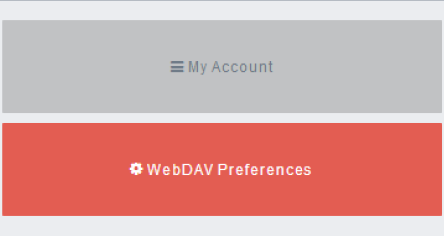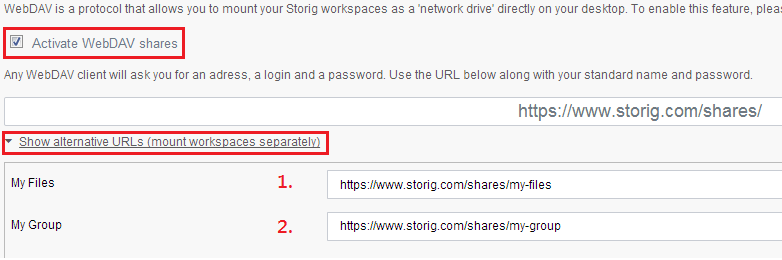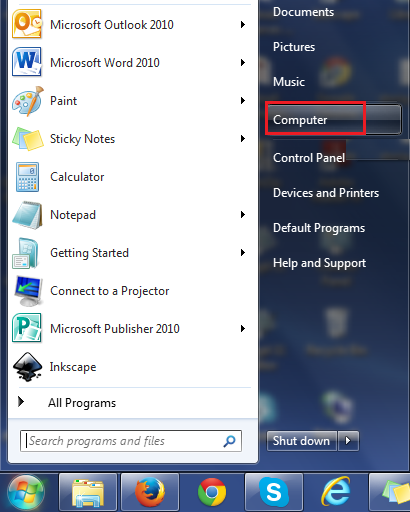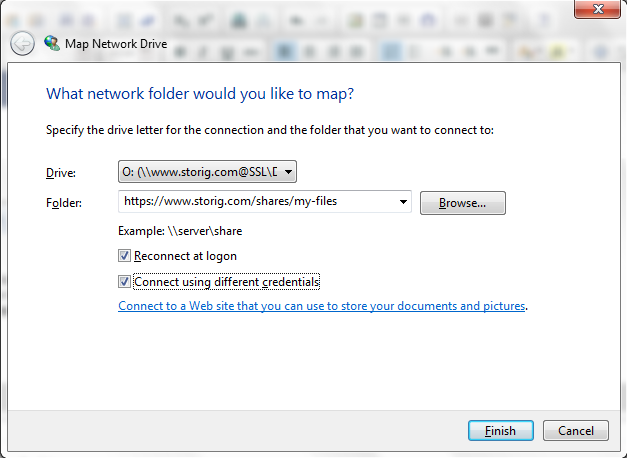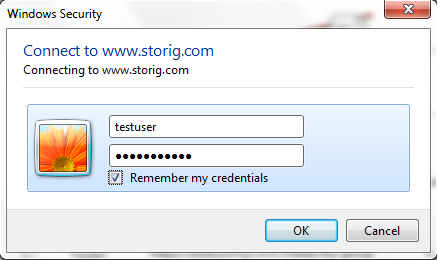Difference between revisions of "Using Storig WebDAV to set up your cloud drive on your workstation"
Your guide to pathway services
m (Protected "Using Storig WebDAV to set up your cloud drive on your workstation" ([Edit=Allow only administrators] (indefinite) [Move=Allow only administrators] (indefinite)) [cascading]) |
|||
| Line 78: | Line 78: | ||
| − | <ol start=" | + | <ol start="13"> |
<li>In the '''username '''field, enter your username.</li> | <li>In the '''username '''field, enter your username.</li> | ||
<li>In the '''password '''field, enter your password.</li> | <li>In the '''password '''field, enter your password.</li> | ||
Latest revision as of 11:28, 27 June 2014
Storig files can be accessed through a cloud drive. This can be acheived be enabling the option using your Storig WebDAV.
To enable your cloud drive:
- Log in to Storig.
- Click My Profile.
- Click WebDAV Preferences.
- Select the Activate WebDAV shares checkbox.
- Click the Show alternative URLs (mount workspaces separately) dropdown arrow.
By default, Storig provides 2 workspaces:
- The first workspace is for your personal files (My Files): https://www.storig.com/shares/my-files.
- The second workspace is for the files you share with your group or your organization (My Group): https://www.storig.com/shares/my-group
You will need these links to mount 2 separate cloud drives on your Windows machine.
To access your workspaces from your desktop:
- Download updates for Microsoft Windows by clicking on this link: Windows Updates.
- Open the start menu and then click Computer.
- Click Map network drive.
- From the Drive dropdown list, select a drive for your Storig drive.
- In the Folder field, enter the link for the workspace that you would like to access.
- Select the Reconnect at logon and Connect using different credentials checkboxes.
- Click Finish.
- In the username field, enter your username.
- In the password field, enter your password.
- Select the Remember my credentials checkbox if you would like your credentials to be saved.
- Click OK.
Your storig drive should now be mounted on your workstation.