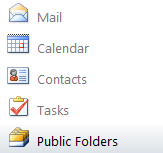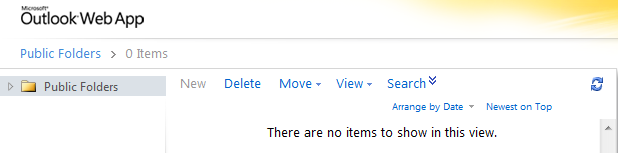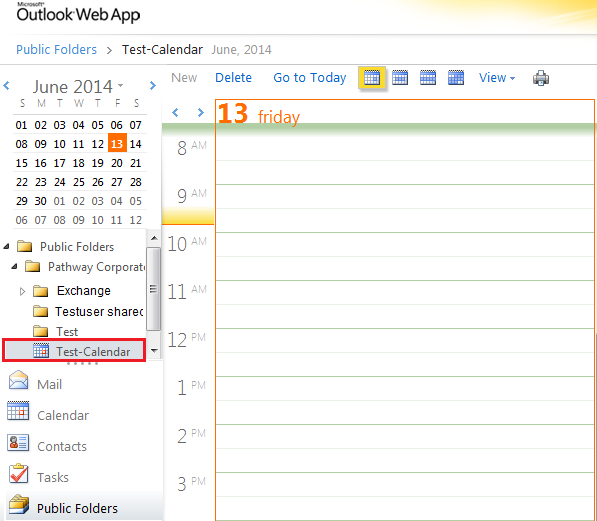Difference between revisions of "Viewing your public folders"
Your guide to pathway services
m (Protected "Viewing your public folders" ([Edit=Allow only administrators] (indefinite) [Move=Allow only administrators] (indefinite)) [cascading]) |
|||
| Line 3: | Line 3: | ||
| − | Users are able to view public folders using the Outlook Web App. Please note that you cannot view the | + | Users are able to view public folders using the Outlook Web App. Please note that you cannot view the contents of folders that have not been shared with you. |
Latest revision as of 11:37, 7 July 2014
NOTE: Users can access public folders through the Outlook Web App but certain permissions and management options are unavailable. Access the desktop version of Outlook for full functionality.
Users are able to view public folders using the Outlook Web App. Please note that you cannot view the contents of folders that have not been shared with you.
To view your public folders:
- Log in to OWA.
- Click Public Folders.
- Expand the Public Folders pane.
- Locate the public folder that you would like to view. If it is a sub folder of another folder, expand the parent folder to find the one that you would like to open.
- Click the public folder that you would like to view.